Job allocation
Introduction
Job allocation let you assign a "UI Job" to a user, a place and for a specific date
User
It could be a user or a group of users based on what is defined in your users directory.
Place
It could be a room or a piece of equipment needed to complete a task.
Deadline
This is the date when the sequence has to be completed.
Allocation date
This is the date when a specific job is supposed to be done by the allocated user.
Job Allocation View
The Job Allocation view is designed to let manage all allocations by simply dragging Jobs onto their allocated user, date and place.
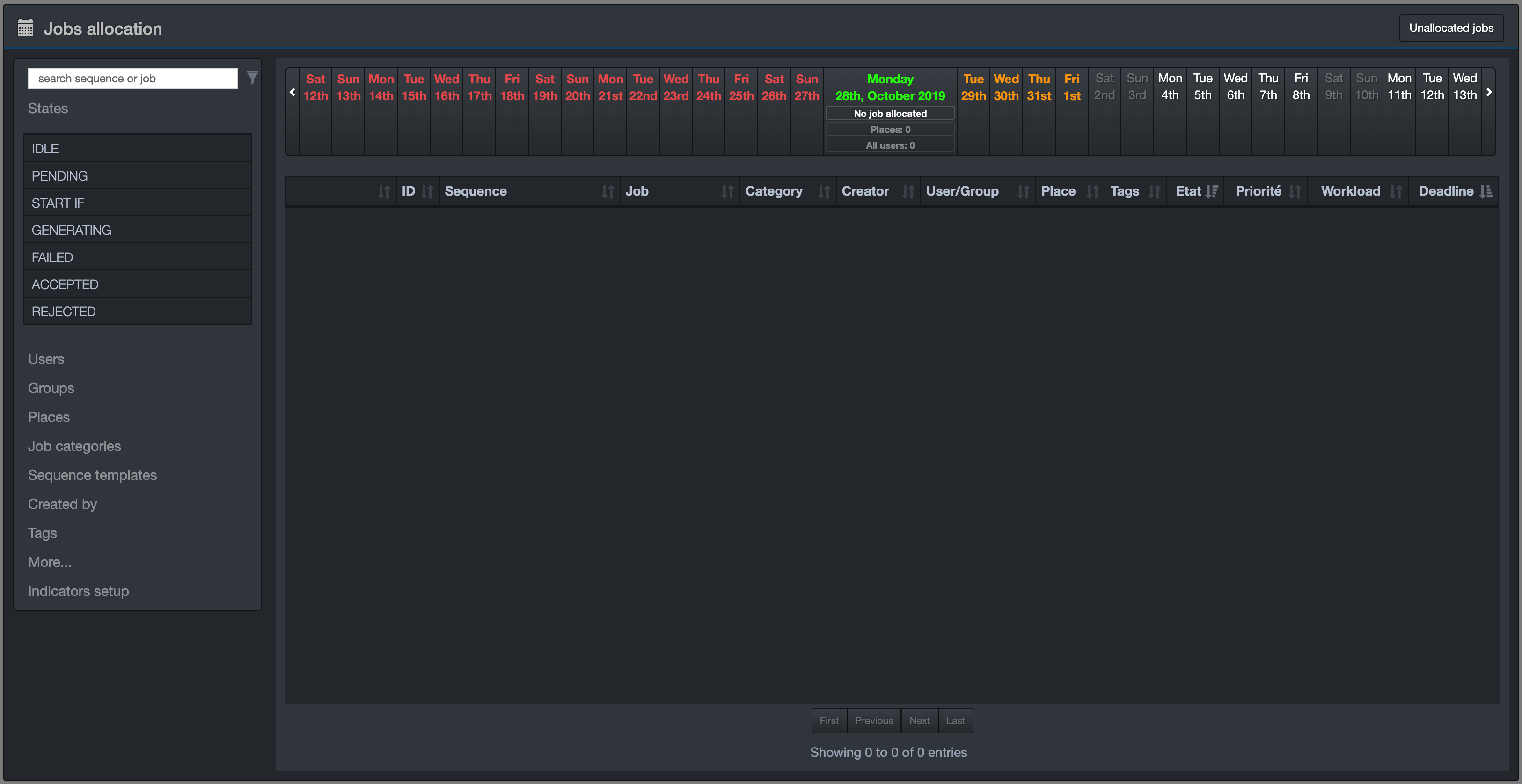
Search panel
The search panel let you search for jobs using several criterias.
- Job state
- Allocated users
- Groups
- Places
- Job categories
- Sequence template
- Created by
- Tags
- Sequence color
- Start date
- Deadline
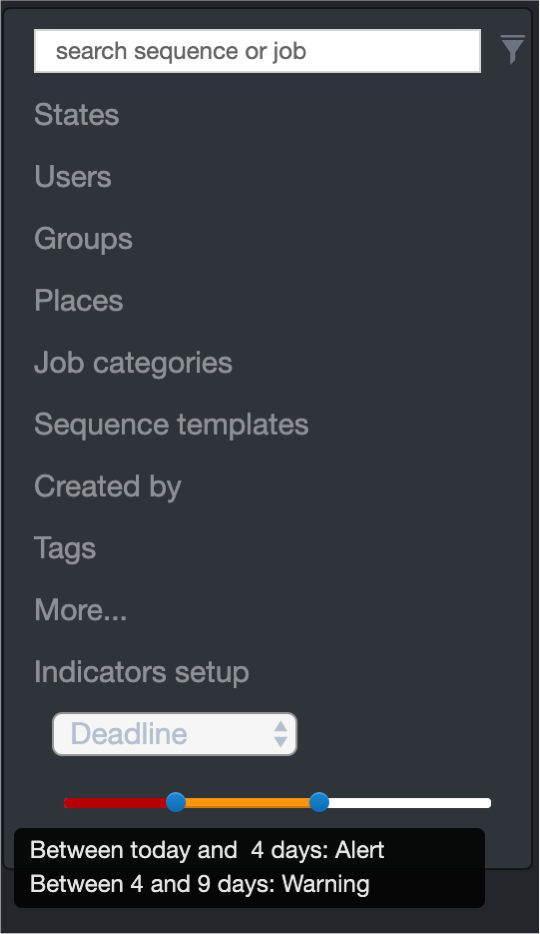
If a criteria has already been selected, the criteria header will apppear green. To clear all search criteria, clock on the green funnel displayed in the upper right corner.
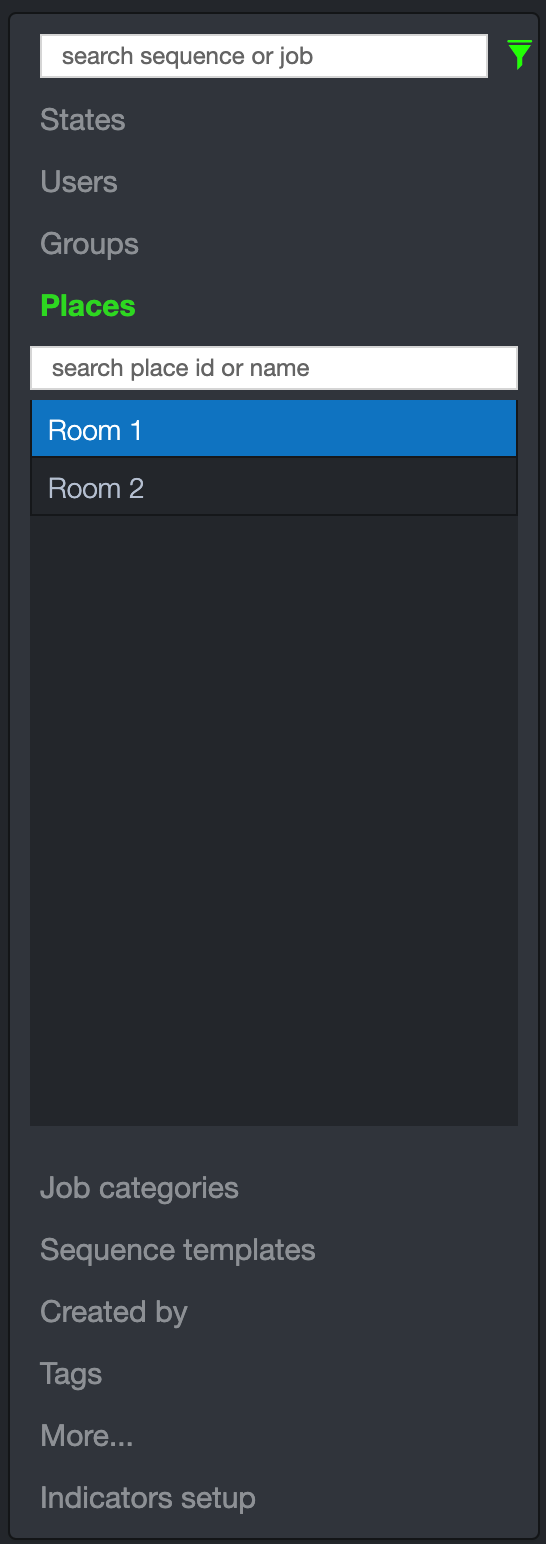
Allocate a job
Click on the "Unallocated jobs" button to display new jobs wwaiting for allocation. Select the date
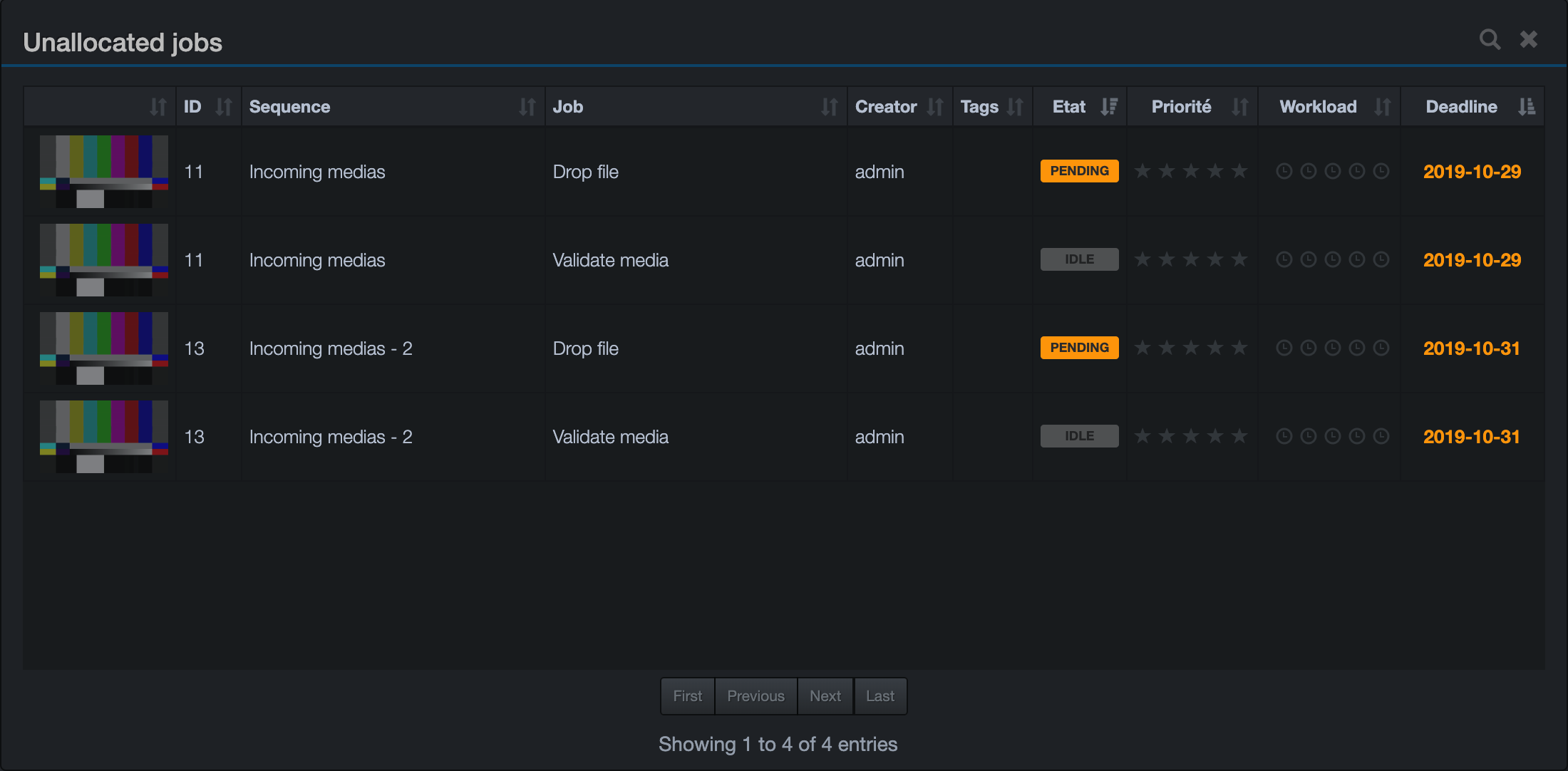
To allocate a job to a user, simply drag it to the user in the left panel.
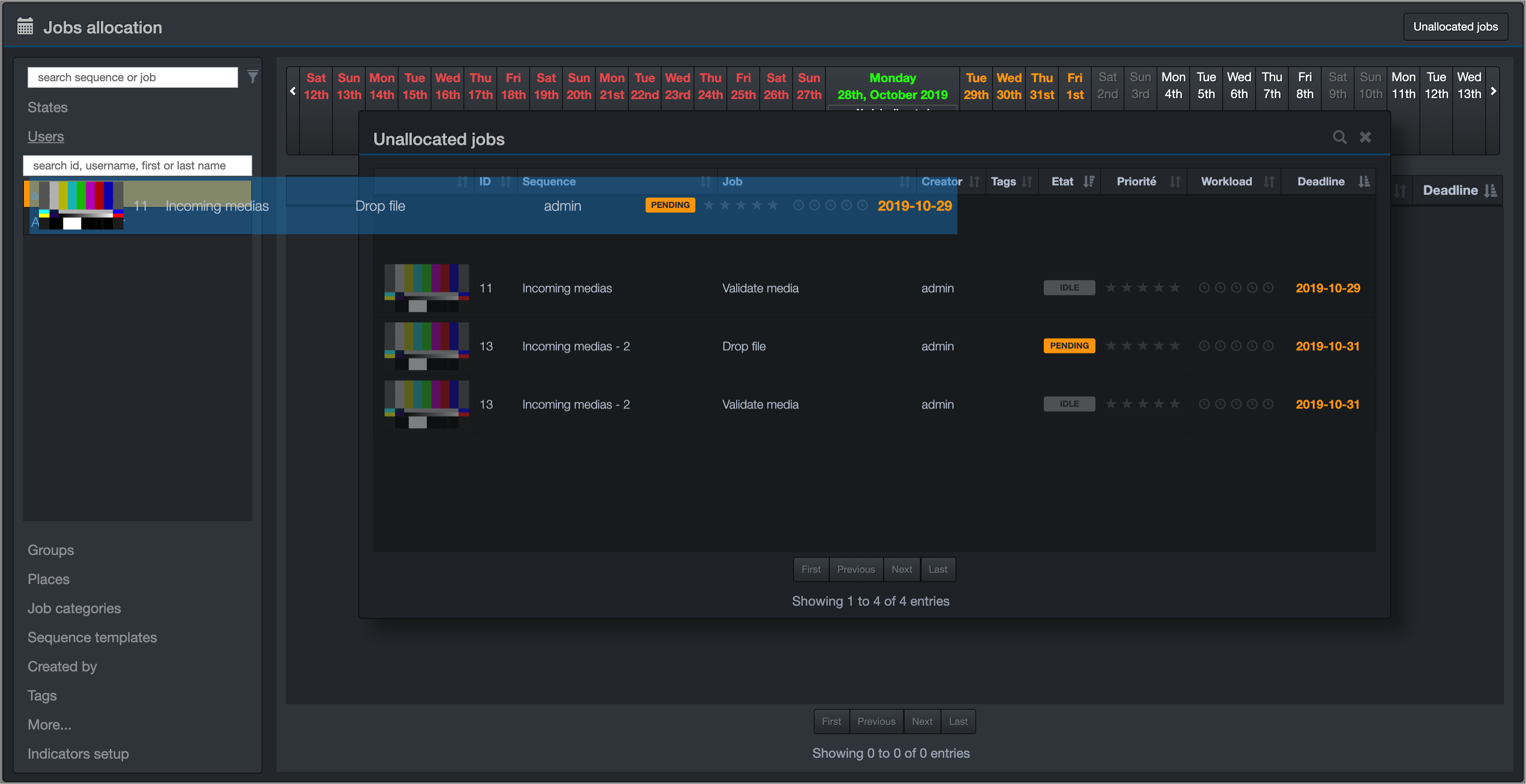
To allocate a user to a job, simply drag the user onto the job in the list.
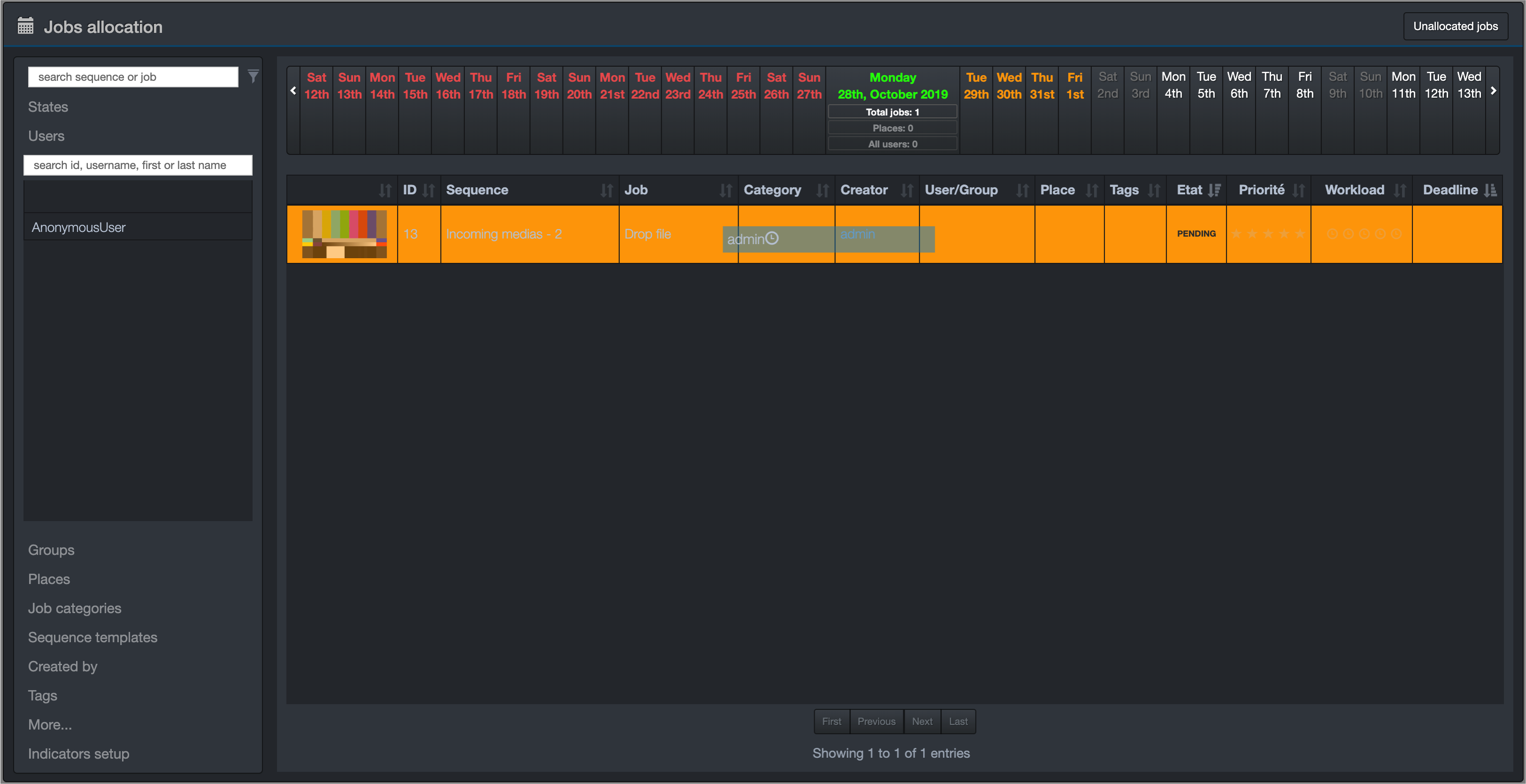
Calendar view

Deallocate a job
To deallocate a job drag the job onto the "Unallocated jobs" button.